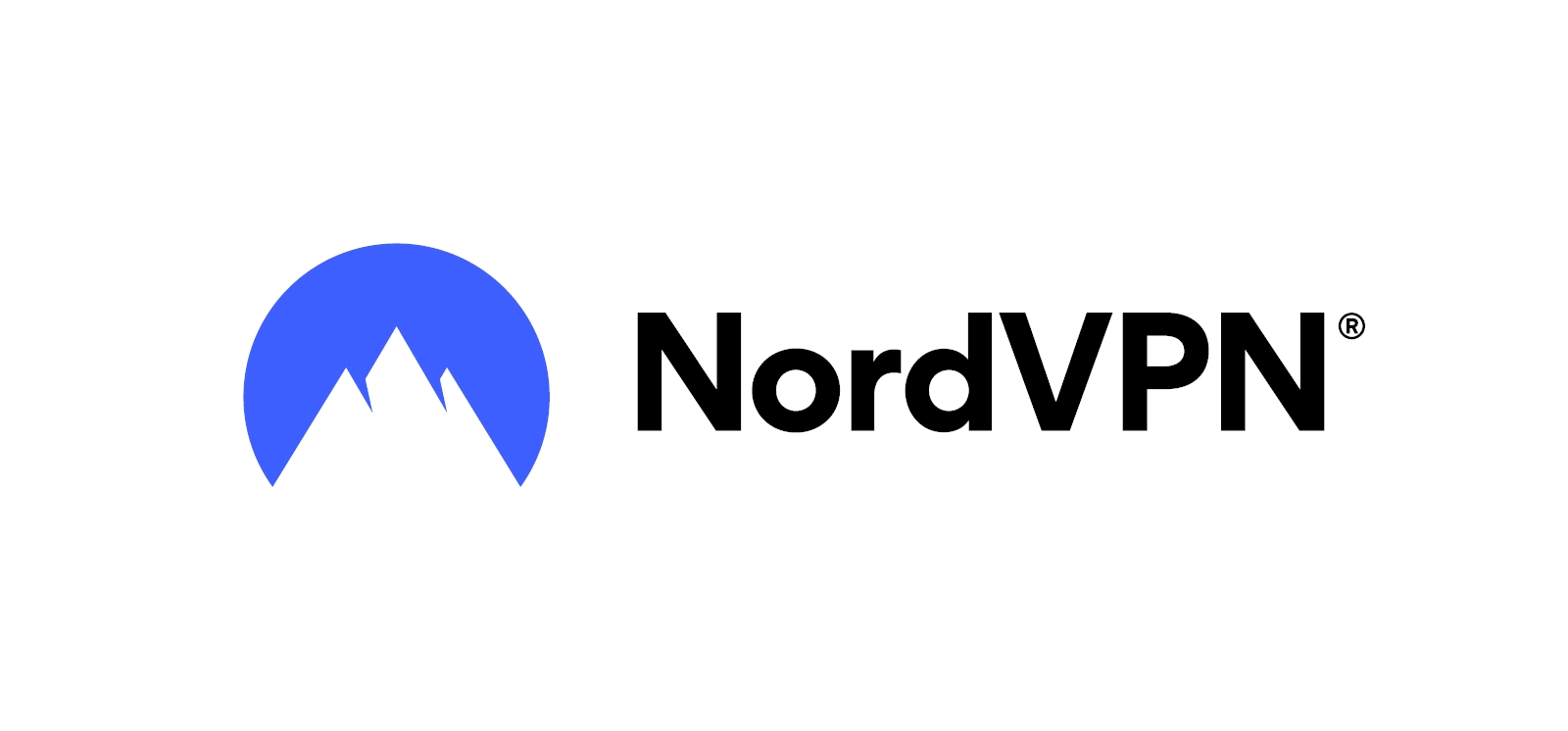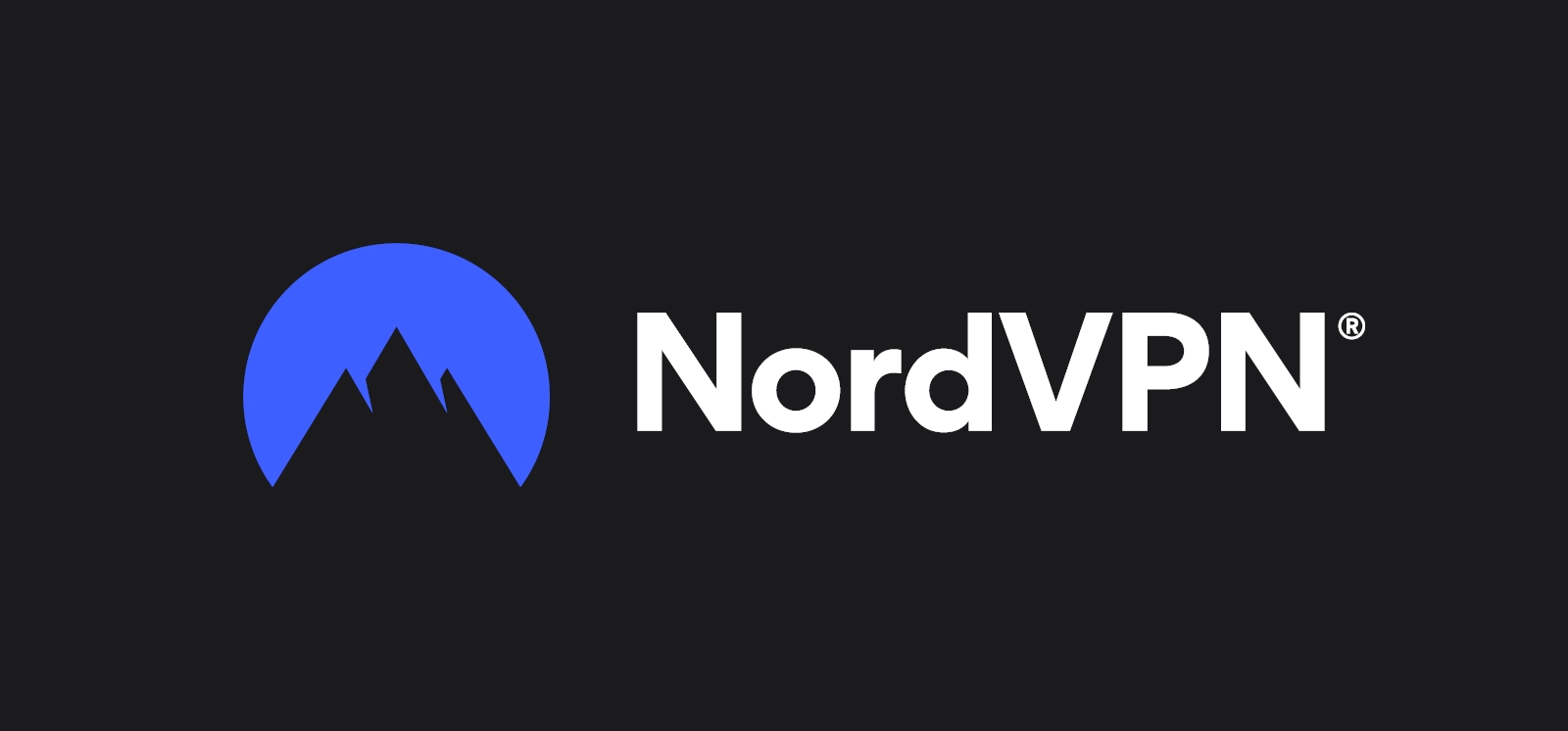Using a VPN for Safer Browsing: Why NordVPN is a Great Choice
Discover how using a VPN like NordVPN can protect your privacy, secure your internet connection, and bypass geo-restrictions. This guide explains VPN benefits and provides step-by-step installation instructions for Linux, Windows, macOS, Android, iOS, and browsers.
In today’s digital world, online privacy is more important than ever. With cyber threats, tracking, and data breaches on the rise, safeguarding your browsing activities is essential. One of the most effective ways to do this is by using a Virtual Private Network (VPN). In this blog post, we’ll explore what a VPN is, why it’s important for safer browsing, and why I recommend NordVPN (Affiliate Link1) for a seamless experience. Additionally, I’ll provide a step-by-step guide on how to install NordVPN on different platforms.
🛡️ What is a VPN and How Does it Work?
A Virtual Private Network (VPN) is a service that creates a secure and encrypted connection between your device and the internet. It hides your IP address and routes your internet traffic through a remote server, making it appear as though you are browsing from a different location. This prevents third parties such as hackers, ISPs, or even government agencies from tracking your online activities.
When you connect to a VPN, it encrypts all the data being sent and received from your device. This makes it significantly harder for anyone to intercept or spy on your information. Whether you’re browsing websites, sending emails, or accessing sensitive data, a VPN ensures that your connection remains private and secure.
Key benefits of using a VPN include:
- 🕵️♂️ Enhanced Privacy: It masks your IP address and location.
- 🔐 Improved Security: It encrypts your internet connection, protecting you from hackers.
- 🌍 Access Restricted Content: A VPN can bypass geo-restrictions, giving you access to content unavailable in your region.
- ☕ Safe Public Wi-Fi Usage: VPNs protect your data when using unsecured networks like those in coffee shops or airports.
❓ Why You Need a VPN for Safer Browsing
The internet is not as secure as it may seem. Every time you access websites, you’re leaving traces of your online activity that could be monitored or sold to third parties. This is particularly concerning when using public Wi-Fi networks, where hackers can easily intercept your data. A VPN protects your connection and ensures that your browsing activity remains private.
Some specific situations where a VPN is essential include:
- 📶 Using Public Wi-Fi: Public networks are a breeding ground for cybercriminals looking to intercept your data. A VPN ensures your data is encrypted, even on unsecured networks.
- 🚫 Bypassing Censorship: If you live in or travel to a country with internet censorship, a VPN allows you to access restricted content by changing your virtual location.
- 📺 Accessing Streaming Services: With a VPN, you can access Netflix, Hulu, or BBC iPlayer content available in other countries, which might be otherwise restricted based on your location.
- 🧩 Protecting Your Identity: A VPN hides your IP address, preventing websites and advertisers from tracking you and collecting your data.
🖥️ Where Can You Use a VPN?
Before you can decide where to use a VPN you need to know the anatomy of a network request. The network connections between an app and a server can be highly complex, involving multiple layers of communication protocols, security measures, and data processing stages. When a user interacts with an app, it sends requests via the devices network interface and the local area network (LAN or WiFi) to the internet. These requests are often routed through multiple intermediate servers, firewalls, load balancers, and content delivery networks (CDNs) to ensure data is delivered efficiently and securely.
---
config:
look: handDrawn
---
flowchart LR
subgraph INTERNET["Internet"]
direction LR
LAN
n5["Server"]
end
subgraph LAN["Local Network"]
direction LR
DEVICE
n3("Router")
end
subgraph DEVICE["Your Device"]
direction LR
f2("Browser")
i2("Other Apps")
n4("Network Interface")
end
f2 --> n4
i2 --> n4
n4 --> n3
n3 --> n5
As you can see in the image above, there are several possible options to join the VPN itself. While entering the VPN as soon as possible is more secure, it is also more complex to achieve. For example a browser may use a direct entry to the VPN for its requests (via a browser extension), whereas other apps may be bound to the local devices network interface (where you could install a VPN client on system level). If you are the owner of the local network and you fully trust it, you may create a VPN entry on the router of the network.
---
config:
look: handDrawn
---
flowchart LR
subgraph INTERNET["Internet"]
direction LR
LAN["LAN"]
n5("Server")
n6("VPN")
end
subgraph LAN["Local Network"]
direction LR
DEVICE["DEVICE"]
n3("Router")
end
subgraph DEVICE["Your Device"]
direction LR
f2("Browser")
i2("Other Apps")
n4("Network Interface")
end
f2 --> n4
f2 -.-> n6
i2 --> n4
n4 --> n3
n4 -.-> n6
n3 --> n5
n3 -.-> n6
n6 --> n5
⭐ Why I Recommend NordVPN
There are many VPN providers available, but NordVPN stands out for its reliable service, user-friendly interface, and excellent security features. Here’s why I recommend it:
- 🔒 High-level Encryption: NordVPN uses AES-256-bit encryption to secure your data, which is the industry standard for military-grade protection.
- 📜 No-Logs Policy: NordVPN has a strict no-logs policy, meaning they do not track or store your browsing activity, ensuring complete privacy.
- ⚡ Fast and Reliable Servers: NordVPN boasts a large network of servers across multiple countries, offering fast connection speeds and reliable performance.
- 🖱️ Easy-to-use Interface: Whether you’re a tech expert or a beginner, NordVPN’s user-friendly design makes it easy to install and use.
- 📱 Support for Multiple Devices: You can use NordVPN on a variety of devices, including desktops, mobile phones, and routers.
If you’re looking for a VPN that delivers excellent security and speed without complicating the process, NordVPN is a solid choice.
📥 How to Install NordVPN on Different Platforms
Now that we’ve discussed why a VPN is essential and why I recommend NordVPN, let’s go through the steps to install it on various devices.
Installing NordVPN on a Browser
- Go to the Extension Repository of your Browser: If you are using a Chrome compatible Browser, this would be the Chrome Web Store. If you are on Firefox, this is the Firefox ADD-ONS site.
- Download and Install the Extension: Download and install the NordVPN extension for your browser.
- Log In: Once the extension is installed, click on the NordVPN icon in your browser toolbar and log in with your account credentials. If you do not have any account or subscription yet, feel free to use this link to create a new one!
- Connect to a Server: Select a server location and click “Connect” to start browsing securely.
Installing NordVPN on Linux
-
Install NordVPN via Terminal:
- Open your terminal.
- (Optional) Update your system’s package list:
1
sudo apt update - Install NordVPN:
1
sudo sh <(curl -sSf https://downloads.nordcdn.com/apps/linux/install.sh)
If you have any troubles installing the NordVPN client, you may consult the support center.
-
Login and Connect: After installation, connect and log in using the following commands:
1 2
nordvpn login nordvpn connect
You can also choose a specific country or server location.
Installing NordVPN on Windows
- Download the NordVPN App: Visit NordVPN’s official website and download the Windows application.
- Run the Installer: Once the download is complete, run the installer and follow the setup instructions.
- Log In to Your Account: Open the NordVPN app and enter your credentials to log in.
- Connect to a Server: Select a server location from the list and click “Connect.”
Installing NordVPN on macOS
- Download the NordVPN App: Visit NordVPN’s official website and download the Mac application.
- Run the Installer: Once the download is complete, run the installer and follow the setup instructions.
- Log In to Your Account: Open the NordVPN app and enter your credentials to log in.
- Connect to a Server: Select a server location from the list and click “Connect.”
Installing NordVPN on Android
- Download the NordVPN App: Go to the Google Play Store and search for “NordVPN.” Download and install the app.
- Sign In: Open the app and log in with your account.
- Connect to a Server: Once logged in, select a server and tap the “Connect” button. You’re now protected!
Installing NordVPN on iOS
- Download the NordVPN App: Go to the Mac App Store and search for “NordVPN.” Download and install the app.
- Sign In: Open the app and log in with your account.
- Connect to a Server: Once logged in, select a server and tap the “Connect” button. You’re now protected!
Installing on Other Systems
NordVPN offers many other ways for being installed or used. If you want to use it in any other way, just head over to the NordVPN downloads page and look for your desired solution!
🧠 Final Thoughts
Using a VPN is a must in today’s digital age, where privacy concerns are growing and cyber threats are everywhere. By protecting your internet connection, a VPN ensures that your browsing activities remain private, your data stays secure, and your online identity remains anonymous. NordVPN is an excellent choice due to its ease of use, top-notch security features, and strong privacy policies.
Whether you’re using a browser, Linux, Windows, or Android, NordVPN provides a smooth and efficient experience for all your devices. It’s simple to install, effective in safeguarding your data, and offers a range of servers to ensure fast and reliable connections.
By using NordVPN, you can browse the web with peace of mind, knowing your personal data and online activities are protected.
Affiliate link - if you make a purchase through this link, I may earn a small commission. There are no additional costs for you. Of course, when, where, and how you buy a product is entirely up to you. ↩︎