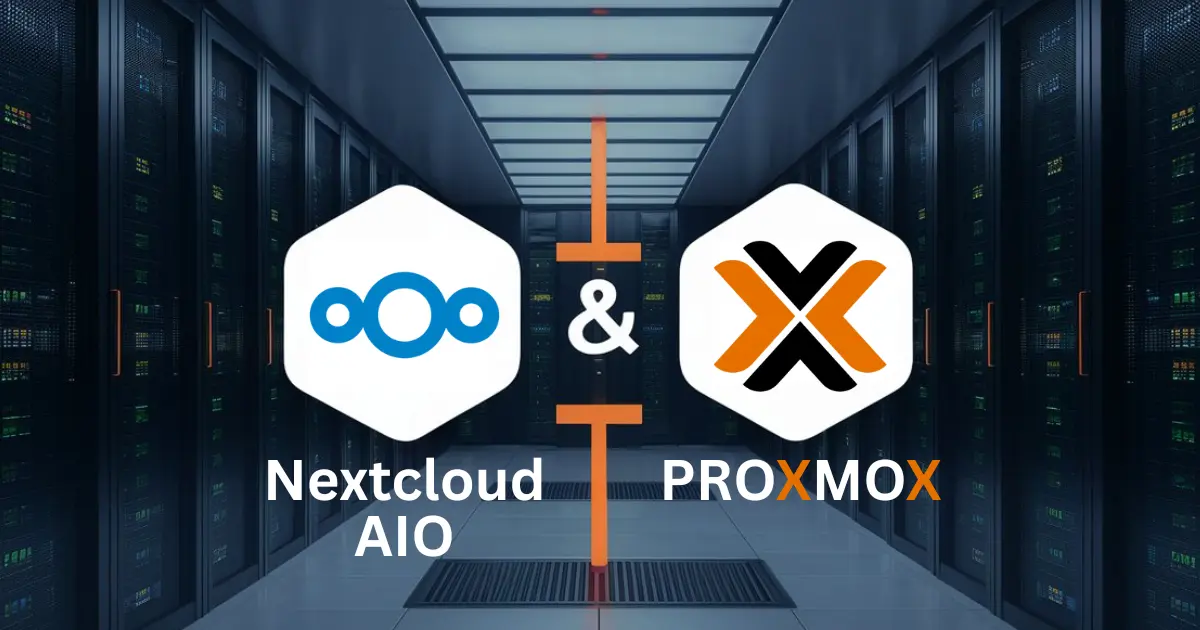How to Install Nextcloud AIO in a Proxmox LXC
Step-by-step guide to installing Nextcloud AIO in a Proxmox LXC container. Learn how to set up a secure, efficient, and self-hosted cloud solution for your files, calendars, and contacts using Proxmox and a reverse proxy.
Nextcloud is an open-source, self-hosted cloud storage solution that allows you to manage your files, calendars, contacts, and more. Installing Nextcloud on a Proxmox LXC (Linux Container) offers a lightweight, efficient, and resource-friendly method to run Nextcloud on your home server.
I’ve been running this setup for several months without any issues - the system has been stable and reliable, and weekly upgrades have always completed smoothly.
This guide will walk you through installing Nextcloud AIO (All-In-One) in a Proxmox LXC container. Additionally, you’ll learn how to enable secure, public access to your Nextcloud instance using a reverse proxy with Nginx Proxy Manager (NPM).
⚙️ Prerequisites
Before you begin, ensure that you have:
- A Proxmox server set up and running (you can use this article as a reference).
- A folder/storage mount created on your Proxmox server for holding all your data (ZFS in this example).
- An internet connection to download packages and dependencies.
- Additionally, a Nginx Proxy Manager (NPM) instance for accessing the Nextcloud instance (you can use this article as a reference) - any other reverse proxy will also work.
Step 1: Create an LXC for Nextcloud
We will create a Proxmox LXC container to host Nextcloud.
Log in to Proxmox Web Interface: Open your Proxmox Web Interface (
https://<your-proxmox-ip>:8006).-
Create a New LXC Container:
- Navigate to the Create CT button in Proxmox.
- Fill in the basic details (like hostname, password, etc.). You can name the container
nextcloud-aioor something relevant. - For the template, use a Debian-based template (Debian 12 or Ubuntu 24.04 is a good choice) for compatibility with Nextcloud.
- Set up the resources like CPU, RAM, and Disk as per your needs. I used 4 cores and 8GB RAM - according to the Proxmox dashboard this is far more than I ever needed the last months.
-
Mount the Storage in the LXC: During the creation process, you will need to add a mount point for the storage (ZFS in this example) to the container. In Proxmox, this can be done by mapping a directory from the host to the LXC container.
For example:
-
Host directory:
/pool/nextcloud_data(created on the ZFS pool) -
Container directory:
/srv/nextcloud(where Nextcloud stores user data)
After creating the container, go to the LXC config file (found at
/etc/pve/lxc/<container_id>.conf) and add the following line (replacing<container_id>with the numeric id of your container):1
mp0: /pool/nextcloud_data,mp=/srv/nextcloud
or use the following command on the Proxmox host (replacing
<container_id>with the numeric id of your container):1
pct set <container_id> -mp0 /pool/nextcloud_data,mp=/srv/nextcloud
This line ensures that the storage is mounted inside the LXC at the location where Nextcloud expects to find its data.
-
Host directory:
Step 2: Install Nextcloud AIO in the LXC
Now that the LXC container is set up and has access to the storage, we will proceed with the installation of Nextcloud AIO.
-
Start the LXC: Start the newly created LXC container from the Proxmox Web Interface or via the command line:
1
pct start <container_id>
-
Access the LXC: Enter the container using the console in the Proxmox Web Interface or via command line:
1
pct enter <container_id>
-
Install Dependencies: Install required packages such as
curl,git, and Docker (since Nextcloud AIO runs via Docker).1 2
apt update apt install -y curl git sudo lxc
-
Install Docker: Nextcloud AIO uses Docker to run its services. To install Docker, run:
1
curl -fsSL https://get.docker.com | bash
After installation, check Docker’s status:
1
sudo systemctl status docker
-
Install Nextcloud AIO: Use the following command to fetch and install the Docker-based setup for Nextcloud AIO:
1 2 3 4 5 6 7 8 9 10 11 12 13 14
sudo docker run \ --init \ --sig-proxy=false \ --name nextcloud-aio-mastercontainer \ --restart always \ --publish 8080:8080 \ --volume /srv/nextcloud/aio-config:/mnt/docker-aio-config \ --volume /var/run/docker.sock:/var/run/docker.sock:ro \ --env NEXTCLOUD_DATADIR="/srv/nextcloud/data" \ --env APACHE_PORT=11000 \ --env APACHE_IP_BINDING=0.0.0.0 \ --env APACHE_ADDITIONAL_NETWORK="" \ --env SKIP_DOMAIN_VALIDATION=false \ ghcr.io/nextcloud-releases/all-in-one:latest
This script will automatically configure and deploy Nextcloud AIO with all necessary components. The env parameter
NEXTCLOUD_DATADIRforces Nextcloud AIO to use your mounted storage to be used in the container! The other env parameters prepare the mastercontainer to start Nextcloud itself with reverse proxy support - for more details, please visit the official documentation. -
Access the Nextcloud AIO Web Interface: Once the installation is complete, you can access the Nextcloud AIO web interface by navigating to:
1
http://<container_ip>:8080
The default port is
8080, but you can configure it as needed.
Step 3: Post-Installation Configuration
Once Nextcloud AIO is installed, you can proceed with further configuration:
Set Up Admin Account: After accessing the web interface, set up the admin account and configure Nextcloud settings (e.g., enable HTTPS, configure email notifications, etc.).
Mount Additional Storage (Optional): If you’d like to mount additional storage or set up network shares, you can add them to the container via Proxmox and then configure them within the Nextcloud settings.
-
Secure Nextcloud:
- Set up SSL for secure HTTPS access.
- Set up 2FA for logon (using the app Two-Factor TOTP Provider).
- Ensure regular backups are configured for your LXC.
- Ensure regular backups are configured for your Nextcloud data.
Step 4: Prepare the Reverse Proxy
The Nextcloud AIO mastercontainer will publish the Nextcloud HTTP port to the port you have chosen with the env parameter APACHE_PORT (11000 in our case). After the Nextcloud container has started and initially configured, you can point the reverse proxy to the IP address of the LXC and port 11000.
Using the Nginx Proxy Manager this should look like:
- Add a new proxy host
- Set the configuration like:
- Domain Names: The desired DNS name for your Nextcloud instance
- Scheme: HTTP
- Forward Hostname / IP: The IP address of the LXC
- Forward Port: 11000
- Cache Assets, Block Common Exploits and Websockets Support: Enabled
- Generate a SSL certificate using Let’s Encrypt
- Force SSL and HTTP/2 Support: Enabled
- Save
After you have finished the reverse proxy configuration and installed the certificate, your Nextcloud instance is securely and publicly accessible.
Step 5: Maintaining the Nextcloud AIO Server
Regular maintenance tasks for the Nextcloud server will include:
- Updating Nextcloud: Keep your Nextcloud installation up to date by regularly checking for updates within the AIO interface.
-
Monitoring ZFS: Check the health of your ZFS pool with
zpool status. - Backing Up Data: Set up automatic backups for Nextcloud data to ensure your files are protected.
🆕 UPDATE: Latest Changes in Nextcloud AIO (November 2025)
Important Updates: Based on the latest Nextcloud AIO documentation, there have been several significant changes and improvements since the original publication. Here are the key updates you should be aware of:
Updated Container Registry
Container Image Location Changed:
-
Old:
nextcloud/all-in-one:latest -
New:
ghcr.io/nextcloud-releases/all-in-one:latest
The container images have moved to GitHub Container Registry for better reliability and faster downloads. The updated docker run command above reflects this change.
Updated Installation Process
Compose File Recommendation: For production use, the documentation now strongly recommends using Docker Compose instead of docker run commands. You can find the official compose file at: https://github.com/nextcloud/all-in-one/blob/main/compose.yaml
Reverse Proxy Improvements
Better Documentation: The reverse proxy documentation has been significantly expanded with more examples, including specific configurations for:
- Nginx Proxy Manager (NPM) - exact steps matching your setup
- Caddy (now recommended as the easiest option)
- Traefik v3 support
- Improved Cloudflare Tunnel integration
Performance and Monitoring
New Community Containers:
- Fail2ban integration for security
- Netdata for monitoring
- LDAP integration options
- pgAdmin for database management
Quick Migration for Existing Installations
If you have an existing installation and want to update:
-
Stop the current mastercontainer:
1 2
docker stop nextcloud-aio-mastercontainer docker rm nextcloud-aio-mastercontainer Recreate with the new image: Use the updated docker run command shown above (existing data will be preserved)
- Update containers from AIO interface: Access the AIO interface and use the “Stop containers” → “Start and update containers” process
Testing Recommendations
Before making changes to a production system:
- Create a backup using AIO’s built-in backup solution
- Test the updated configuration in a separate LXC container
- Verify all apps and integrations work correctly
🧠 Final Thoughts
Installing Nextcloud AIO in a Proxmox LXC container using a reverse proxy provides a lightweight, efficient, and highly reliable way to run your own cloud storage server. With the latest updates to Nextcloud AIO, the installation process has become even more streamlined and robust.
The move to GitHub Container Registry, improved Docker Compose support, and enhanced security options make this setup even more suitable for production environments. By using ZFS for redundancy and following the updated installation procedures, you ensure your data is protected against drive failure while benefiting from the latest improvements in containerized virtualization.
The continuous development of Nextcloud AIO shows the project’s commitment to providing a high-quality, self-hosted alternative to commercial cloud services. Whether you’re running a small personal cloud or managing files for a larger organization, this LXC-based approach offers the perfect balance of performance, security, and maintainability.